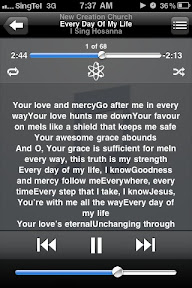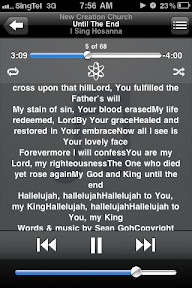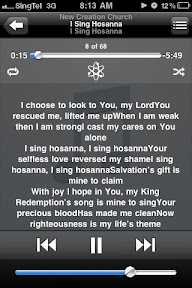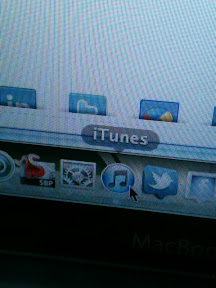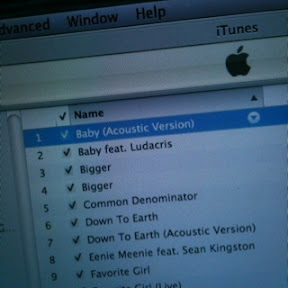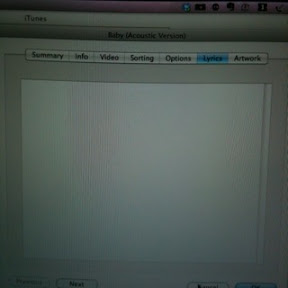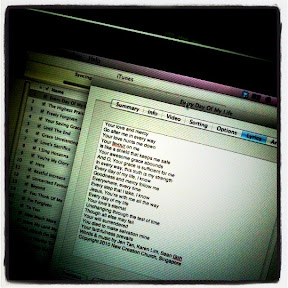app and I sooooo love it!
I suggest you try it too if you're into iphoneography or just love to tweak and make your photos more exciting to look at.
It's a MUST for instagrammers.

Here's a shot I took this morning while on my way to office.

I played around with picFX and check out what I got.


With Scratch effect.

With a Frame.

Cross processed.

Grunge effect.

Sepia effect.

Vintage effect.

With Paint Texture effect.

With Dot effect.

And many, many more!
You need to explore picfx yourself to have fun.
So install it now!
It's worth your $$.
Ok. That's all for now ipHoneographers and iPhone addicts.
Don't forget to hit on Subscribe for more iphone tips.
Ciao!
- Posted using BlogPress from my iPhone